There is often could be task to inform user with some information without sending him emails or SMSs to avoid flooding it inbox. The Dashboard alert feature allows you to put an alert on the users dashboard page to a specific groups of users. It’s a very good visible, so possibility to lost this information by the user is very tiny.
There are several types of alerts. Depending of it dashboard alert will change it’s frontend look.
- Success
- Primary
- Info
- Warning
- Danger
Alert could be in several statuses:
- None - for new and draft alerts
- Enabled - for showing alert on the users dashboard
- Disabled - for editing alert
- Event - this a variant of the enabled status, however if you choose it you need to configure additional trigger to make it work. It gives you a possibility to show alert to specific users which will be chosen by a complex expression.
This page provides you a possibility to edit already existed alerts and specify properties for newly created. It contains two tabs:
Details
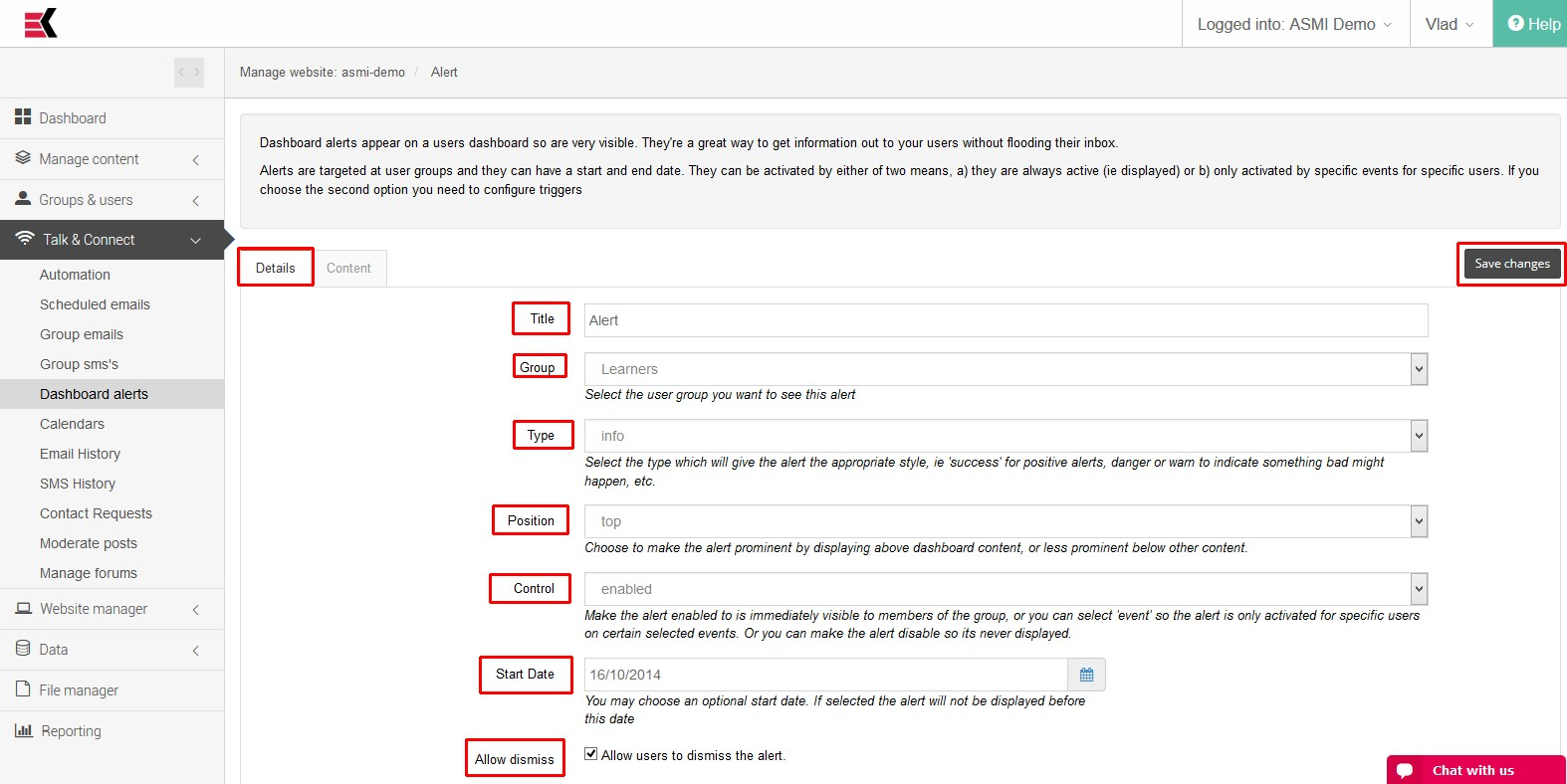
- Title - user-friendly name of the alert
- Group - user group which will see this alert
- Type - the type of the alert, it gives to alert an appropriate style
- Position - Choose to make the alert prominent by displaying above dashboard content, or less prominent below other content
- Control - Make the alert enabled to is immediately visible to members of the group, or you can select 'event' so the alert is only activated for specific users on certain selected events. Or you can make the alert disable so its never displayed
- Start date - you may optionally specify start date. If selected then alert will be displayed only after this date
- Allow dismiss checkbox - allows users to dismiss an alert. Should be used to specify a severity of the information. Important information shouldn’t be dismissed to avoid forget it by user
Content
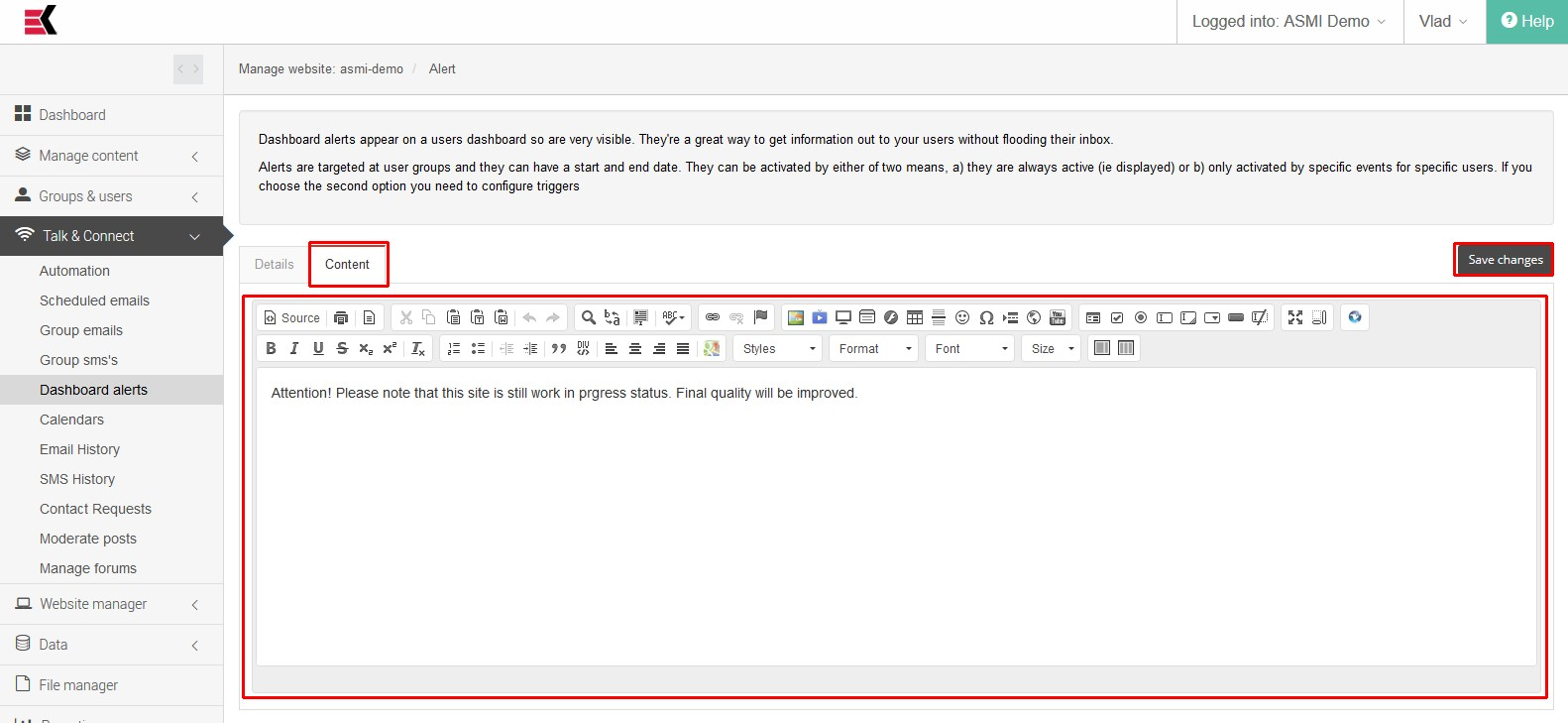
The body of the dashboard alert. It could be edited via WYSIWYG editor.

Ask a question, or offer an answer